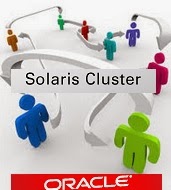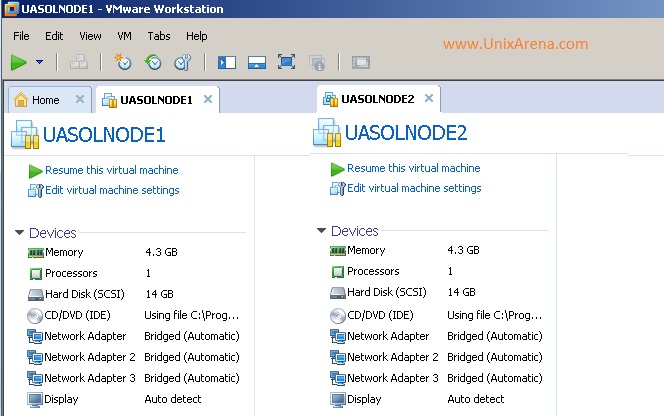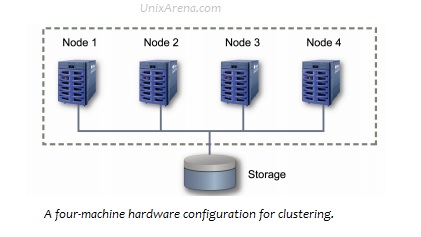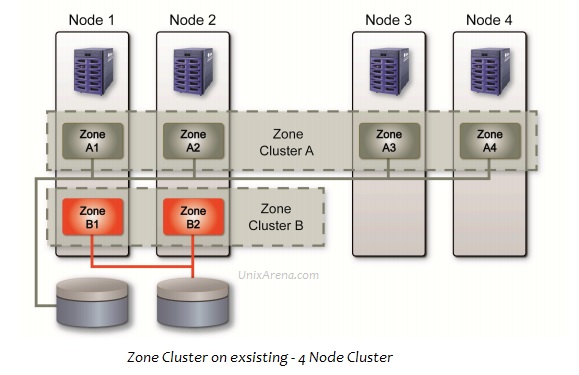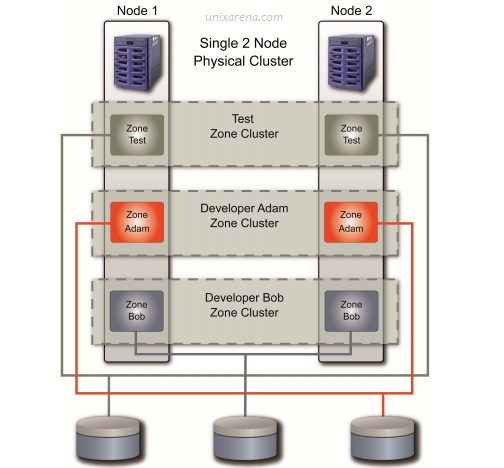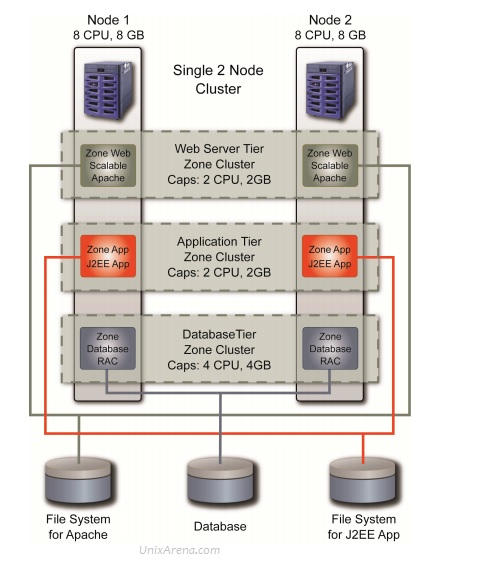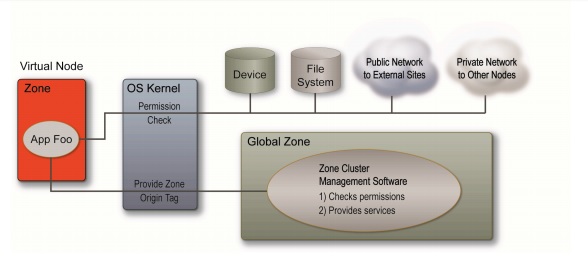Once you have installed the Solaris cluster on Solaris 10 nodes, you can start configuring the Solaris cluster according to the requirement . If you are planning for two node cluster, then you need two Solaris 10 hosts with 3 NIC cards and shared storage .You have to provide two dedicated NIC for cluster heartbeat.Also you need to setup up root – password less authentication between two Solaris nodes to configure the cluster. Here we will see that how we can configure two node Solaris cluster.
Solaris 10 Hosts :
UASOL1 – 192.168.2.90
UASOL2 – 192.168.2.91
Update both the nodes /etc/hosts file to resolve the host name. On UASOL1,
UASOL1:#cat /etc/hosts
#
# Internet host table
#
::1 localhost
127.0.0.1 localhost
192.168.2.90 UASOL1 loghost
192.168.2.91 UASOL2
On UASOL2,
UASOL2:#cat /etc/hosts
#
# Internet host table
#
::1 localhost
127.0.0.1 localhost
192.168.2.90 UASOL1
192.168.2.91 UASOL2 loghost
1. Login to one of the Solaris 10 node where you need to configure Solaris cluster.
2.Navigate to /usr/cluster/bin directory and execute scinstall cluster.Select 1 to create a new cluster .
login as: root
Using keyboard-interactive authentication.
Password:
Last login: Tue Jun 24 10:51:29 2014 from 192.168.2.3
Oracle Corporation SunOS 5.10 Generic Patch January 2005
UASOL1:#cd /usr/cluster/bin/
UASOL1:#./scinstall
*** Main Menu ***
Please select from one of the following (*) options:
* 1) Create a new cluster or add a cluster node
2) Configure a cluster to be JumpStarted from this install server
3) Manage a dual-partition upgrade
4) Upgrade this cluster node
* 5) Print release information for this cluster node
* ?) Help with menu options
* q) Quit
Option: 1
3.Again Select option 1 to create new cluster.
*** New Cluster and Cluster Node Menu ***
Please select from any one of the following options:
1) Create a new cluster
2) Create just the first node of a new cluster on this machine
3) Add this machine as a node in an existing cluster
?) Help with menu options
q) Return to the Main Menu
Option: 1
4.We have already setup the ssh password less authentication for root between two nodes. So we can continue.
*** Create a New Cluster ***
This option creates and configures a new cluster.
You must use the Oracle Solaris Cluster installation media to install
the Oracle Solaris Cluster framework software on each machine in the
new cluster before you select this option.
If the "remote configuration" option is unselected from the Oracle
Solaris Cluster installer when you install the Oracle Solaris Cluster
framework on any of the new nodes, then you must configure either the
remote shell (see rsh(1)) or the secure shell (see ssh(1)) before you
select this option. If rsh or ssh is used, you must enable root access
to all of the new member nodes from this node.
Press Control-D at any time to return to the Main Menu.
Do you want to continue (yes/no) [yes]?
5.Its better to go with custom mode of cluster configuration.
>>> Typical or Custom Mode <<<
This tool supports two modes of operation, Typical mode and Custom
mode. For most clusters, you can use Typical mode. However, you might
need to select the Custom mode option if not all of the Typical mode
defaults can be applied to your cluster.
For more information about the differences between Typical and Custom
modes, select the Help option from the menu.
Please select from one of the following options:
1) Typical
2) Custom
?) Help
q) Return to the Main Menu
Option [1]: 2
6.Enter the cluster name .
>>> Cluster Name <<<
Each cluster has a name assigned to it. The name can be made up of any
characters other than whitespace. Each cluster name should be unique
within the namespace of your enterprise.
What is the name of the cluster you want to establish? UACLS1
7.Enter the Solaris 10 nodes hostname which are going to participate on this cluster.
>>> Cluster Nodes <<<
This Oracle Solaris Cluster release supports a total of up to 16
nodes.
List the names of the other nodes planned for the initial cluster
configuration. List one node name per line. When finished, type
Control-D:
Node name (Control-D to finish): UASOL1
Node name (Control-D to finish): UASOL2
Node name (Control-D to finish): ^D
This is the complete list of nodes:
UASOL1
UASOL2
Is it correct (yes/no) [yes]?
Attempting to contact "UASOL2" ... done
Searching for a remote configuration method ... done
The Oracle Solaris Cluster framework is able to complete the
configuration process without remote shell access.
8.I haven’t used DES authentication .
>>> Authenticating Requests to Add Nodes <<<
Once the first node establishes itself as a single node cluster, other
nodes attempting to add themselves to the cluster configuration must
be found on the list of nodes you just provided. You can modify this
list by using claccess(1CL) or other tools once the cluster has been
established.
By default, nodes are not securely authenticated as they attempt to
add themselves to the cluster configuration. This is generally
considered adequate, since nodes which are not physically connected to
the private cluster interconnect will never be able to actually join
the cluster. However, DES authentication is available. If DES
authentication is selected, you must configure all necessary
encryption keys before any node will be allowed to join the cluster
(see keyserv(1M), publickey(4)).
Do you need to use DES authentication (yes/no) [no]?
9. We have two dedicated physical NIC cards on both the solaris nodes.
>>> Minimum Number of Private Networks <<<
Each cluster is typically configured with at least two private
networks. Configuring a cluster with just one private interconnect
provides less availability and will require the cluster to spend more
time in automatic recovery if that private interconnect fails.
Should this cluster use at least two private networks (yes/no) [yes]?
10. In my setup, there is no switch in place to provide the system interconnect.
>>> Point-to-Point Cables <<<
The two nodes of a two-node cluster may use a directly-connected
interconnect. That is, no cluster switches are configured. However,
when there are greater than two nodes, this interactive form of
scinstall assumes that there will be exactly one switch for each
private network.
Does this two-node cluster use switches (yes/no) [yes]? no
11.Select the first network adapter for cluster heartbeat.
>>> Cluster Transport Adapters and Cables <<<
Transport adapters are the adapters that attach to the private cluster
interconnect.
Select the first cluster transport adapter:
1) e1000g1
2) e1000g2
3) Other
Option: 1
Adapter "e1000g1" is an Ethernet adapter.
Searching for any unexpected network traffic on "e1000g1" ... done
Unexpected network traffic was seen on "e1000g1".
"e1000g1" may be cabled to a public network.
Do you want to use "e1000g1" anyway (yes/no) [no]? yes
The "dlpi" transport type will be set for this cluster.
Name of adapter (physical or virtual) on "UASOL2" to which "e1000g1" is connected? e1000g1
12.Select the second cluster heartbeat network adapter name.
Select the second cluster transport adapter:
1) e1000g1
2) e1000g2
3) Other
Option: 2
Adapter "e1000g2" is an Ethernet adapter.
Searching for any unexpected network traffic on "e1000g2" ... done
Unexpected network traffic was seen on "e1000g2".
"e1000g2" may be cabled to a public network.
Do you want to use "e1000g2" anyway (yes/no) [no]? yes
The "dlpi" transport type will be set for this cluster.
Name of adapter (physical or virtual) on "UASOL2" to which "e1000g2" is connected? e1000g2
13.Let the cluster chooses network and subnet for Solaris cluster transport.
>>> Network Address for the Cluster Transport <<<
The cluster transport uses a default network address of 172.16.0.0. If this IP address is already in use elsewhere within your enterprise, specify another address from the range of recommended private addresses (see RFC 1918 for details). The default netmask is 255.255.240.0. You can select another netmask, as long as it minimally masks all bits that are given in the network address. The default private netmask and network address result in an IP address range that supports a cluster with a maximum of 32 nodes, 10 private networks, and 12 virtual clusters.
Is it okay to accept the default network address (yes/no) [yes]?
Is it okay to accept the default netmask (yes/no) [yes]?
Plumbing network address 172.16.0.0 on adapter e1000g1 >> NOT DUPLICATE ... done
Plumbing network address 172.16.0.0 on adapter e1000g2 >> NOT DUPLICATE ... done
14.Leave Fencing turned on.
>>> Set Global Fencing <<<
Fencing is a mechanism that a cluster uses to protect data integrity
when the cluster interconnect between nodes is lost. By default,
fencing is turned on for global fencing, and each disk uses the global
fencing setting. This screen allows you to turn off the global
fencing.
Most of the time, leave fencing turned on. However, turn off fencing
when at least one of the following conditions is true: 1) Your shared
storage devices, such as Serial Advanced Technology Attachment (SATA)
disks, do not support SCSI; 2) You want to allow systems outside your
cluster to access storage devices attached to your cluster; 3) Oracle
Corporation has not qualified the SCSI persistent group reservation
(PGR) support for your shared storage devices.
If you choose to turn off global fencing now, after your cluster
starts you can still use the cluster(1CL) command to turn on global
fencing.
Do you want to turn off global fencing (yes/no) [no]?
15.Resource security configuration can be tuned using clsetup command later.
>>> Resource Security Configuration <<<
The execution of a cluster resource is controlled by the setting of a
global cluster property called resource_security. When the cluster is
booted, this property is set to SECURE.
Resource methods such as Start and Validate always run as root. If
resource_security is set to SECURE and the resource method executable
file has non-root ownership or group or world write permissions,
execution of the resource method fails at run time and an error is
returned.
Resource types that declare the Application_user resource property
perform additional checks on the executable file ownership and
permissions of application programs. If the resource_security property
is set to SECURE and the application program executable is not owned
by root or by the configured Application_user of that resource, or the
executable has group or world write permissions, execution of the
application program fails at run time and an error is returned.
Resource types that declare the Application_user property execute
application programs according to the setting of the resource_security
cluster property. If resource_security is set to SECURE, the
application user will be the value of the Application_user resource
property; however, if there is no Application_user property, or it is
unset or empty, the application user will be the owner of the
application program executable file. The resource will attempt to
execute the application program as the application user; however a
non-root process cannot execute as root (regardless of property
settings and file ownership) and will execute programs as the
effective non-root user ID.
You can use the "clsetup" command to change the value of the
resource_security property after the cluster is running.
Press Enter to continue:
15.Disable automatic quorum device selection.
>>> Quorum Configuration <<<
Every two-node cluster requires at least one quorum device. By
default, scinstall selects and configures a shared disk quorum device
for you.
This screen allows you to disable the automatic selection and
configuration of a quorum device.
You have chosen to turn on the global fencing. If your shared storage
devices do not support SCSI, such as Serial Advanced Technology
Attachment (SATA) disks, or if your shared disks do not support
SCSI-2, you must disable this feature.
If you disable automatic quorum device selection now, or if you intend
to use a quorum device that is not a shared disk, you must instead use
clsetup(1M) to manually configure quorum once both nodes have joined
the cluster for the first time.
Do you want to disable automatic quorum device selection (yes/no) [no]? yes
16.Oracle Solaris cluster 3.3 u2 , automatically create a global filesystem on both the systems.
>>> Global Devices File System <<<
Each node in the cluster must have a local file system mounted on
/global/.devices/node@ before it can successfully participate
as a cluster member. Since the "nodeID" is not assigned until
scinstall is run, scinstall will set this up for you.
You must supply the name of either an already-mounted file system or a
raw disk partition which scinstall can use to create the global
devices file system. This file system or partition should be at least
512 MB in size.
Alternatively, you can use a loopback file (lofi), with a new file
system, and mount it on /global/.devices/node@.
If an already-mounted file system is used, the file system must be
empty. If a raw disk partition is used, a new file system will be
created for you.
If the lofi method is used, scinstall creates a new 100 MB file system
from a lofi device by using the file /.globaldevices. The lofi method
is typically preferred, since it does not require the allocation of a
dedicated disk slice.
The default is to use lofi.
For node "UASOL1",
Is it okay to use this default (yes/no) [yes]?
For node "UASOL2",
Is it okay to use this default (yes/no) [yes]?
17.Proceed with cluster creation. Do not interrupt cluster creation due to cluster check errors.
Is it okay to create the new cluster (yes/no) [yes]?
During the cluster creation process, cluster check is run on each of
the new cluster nodes. If cluster check detects problems, you can
either interrupt the process or check the log files after the cluster
has been established.
Interrupt cluster creation for cluster check errors (yes/no) [no]?
18.Once cluster configuration is completed , it reboots the other nodes and it reboots itself.
Cluster Creation
Log file - /var/cluster/logs/install/scinstall.log.1215
Started cluster check on "UASOL1".
Started cluster check on "UASOL2".
cluster check failed for "UASOL1".
cluster check failed for "UASOL2".
The cluster check command failed on both of the nodes.
Refer to the log file for details.
The name of the log file is /var/cluster/logs/install/scinstall.log.1215.
Configuring "UASOL2" ... done
Rebooting "UASOL2" ... done
Configuring "UASOL1" ... done
Rebooting "UASOL1" ...
Log file - /var/cluster/logs/install/scinstall.log.1215
Rebooting ...
19.Once the nodes are rebooted, you can see that both the nodes are booted in cluster mode and check the status using below command.
UASOL1:#clnode status
=== Cluster Nodes ===
--- Node Status ---
Node Name Status
--------- ------
UASOL2 Online
UASOL1 Online
UASOL1:#
20.You can see the loopback global-devices on both the systems.
UASOL1:#df -h |grep -i node
/dev/lofi/127 781M 5.4M 729M 1% /global/.devices/node@1
/dev/lofi/126 781M 5.4M 729M 1% /global/.devices/node@2
UASOL1:#lofiadm
Block Device File
/dev/lofi/126 /.globaldevices
UASOL1:#
21.You can also see that Solaris cluster has plumbed the new IP’s on both hosts .
UASOL1:#ifconfig -a
lo0: flags=2001000849<UP,LOOPBACK,RUNNING,MULTICAST,IPv4,VIRTUAL> mtu 8232 index 1
inet 127.0.0.1 netmask ff000000
e1000g0: flags=9000843<UP,BROADCAST,RUNNING,MULTICAST,IPv4,NOFAILOVER> mtu 1500 index 2
inet 192.168.2.90 netmask ffffff00 broadcast 192.168.2.255
groupname sc_ipmp0
ether 0:c:29:4f:bc:b8
e1000g1: flags=1008843<UP,BROADCAST,RUNNING,MULTICAST,PRIVATE,IPv4> mtu 1500 index 4
inet 172.16.0.66 netmask ffffffc0 broadcast 172.16.0.127
ether 0:c:29:4f:bc:c2
e1000g2: flags=1008843<UP,BROADCAST,RUNNING,MULTICAST,PRIVATE,IPv4> mtu 1500 index 3
inet 172.16.0.130 netmask ffffffc0 broadcast 172.16.0.191
ether 0:c:29:4f:bc:cc
clprivnet0: flags=1008843<UP,BROADCAST,RUNNING,MULTICAST,PRIVATE,IPv4> mtu 1500 index 5
inet 172.16.2.2 netmask ffffff00 broadcast 172.16.2.255
ether 0:0:0:0:0:2
UASOL1:#
22.As of now , we haven’t configured the quorum devices, but you can just see the voting status using below command.
UASOL1:#clq status
=== Cluster Quorum ===
--- Quorum Votes Summary from (latest node reconfiguration) ---
Needed Present Possible
------ ------- --------
1 1 1
--- Quorum Votes by Node (current status) ---
Node Name Present Possible Status
--------- ------- -------- ------
UASOL2 1 1 Online
UASOL1 0 0 Online
UASOL1:#
We have successfully configured oracle Solaris two node cluster on Solaris 10 update 11 X86 systems.
What’s Next ?
if you want to configure Solaris cluster on VMware workstation,refer this article.
Share it ! Comment it !! Be Sociable !!!
The post How to configure Solaris two node cluster on Solaris 10 ? appeared first on UnixArena.